First click on "Practice Management" in the system (gear) menu.
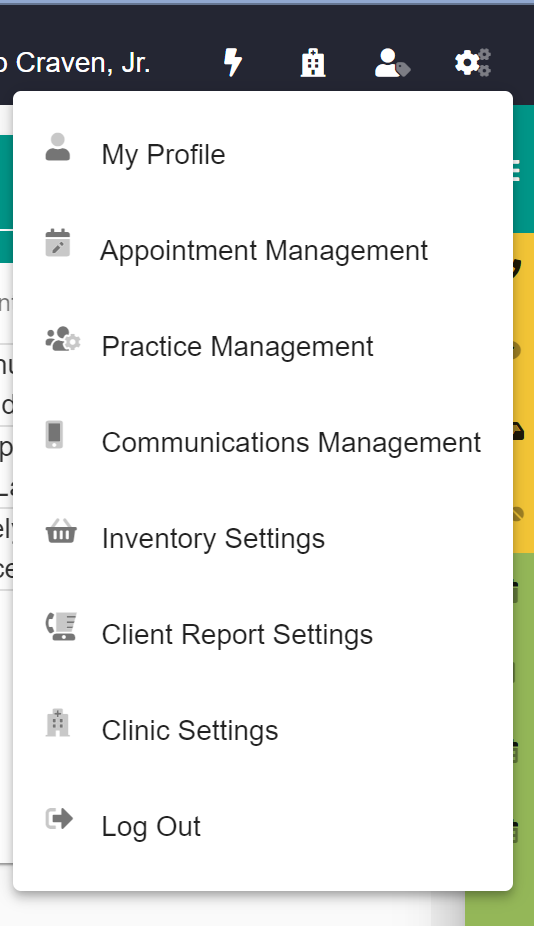
This lands you into the Reports section of the Practice Management dashboard.
Here you should select the "Referrers" report from the report selector:

Here you should decide if you want to include inactive referrers or not and set the checkbox for that then click on "Find Referrers".

This will then fetch and display your list of Referrers in the grid below:
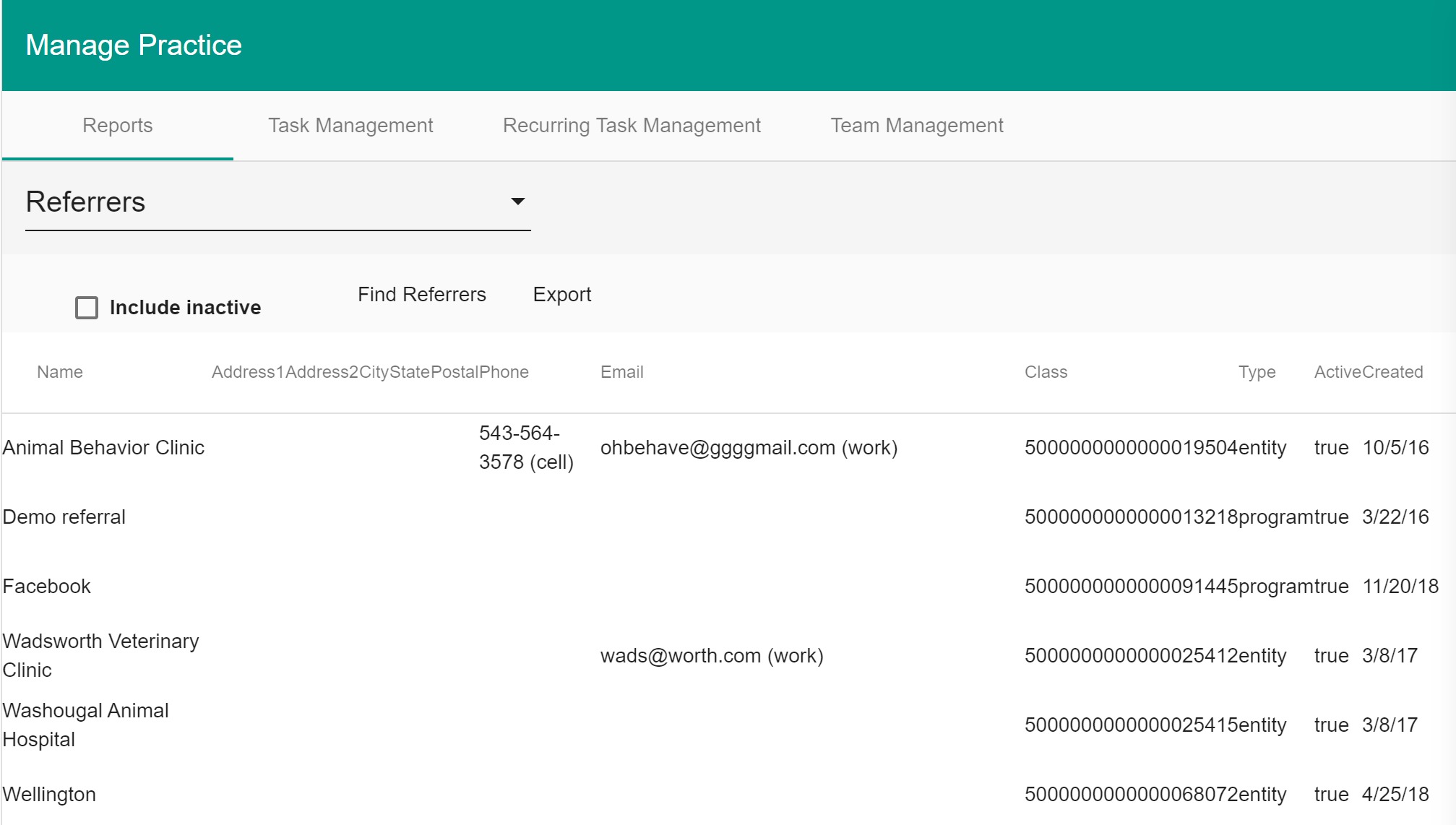
To get that as a csv file (word or google docs), just click the export button. This will download the report as Referrers.csv.
