To create a form, from the "gears" menu, choose "Communication Management" and you'll see the tabs across the top:

Then open it up.
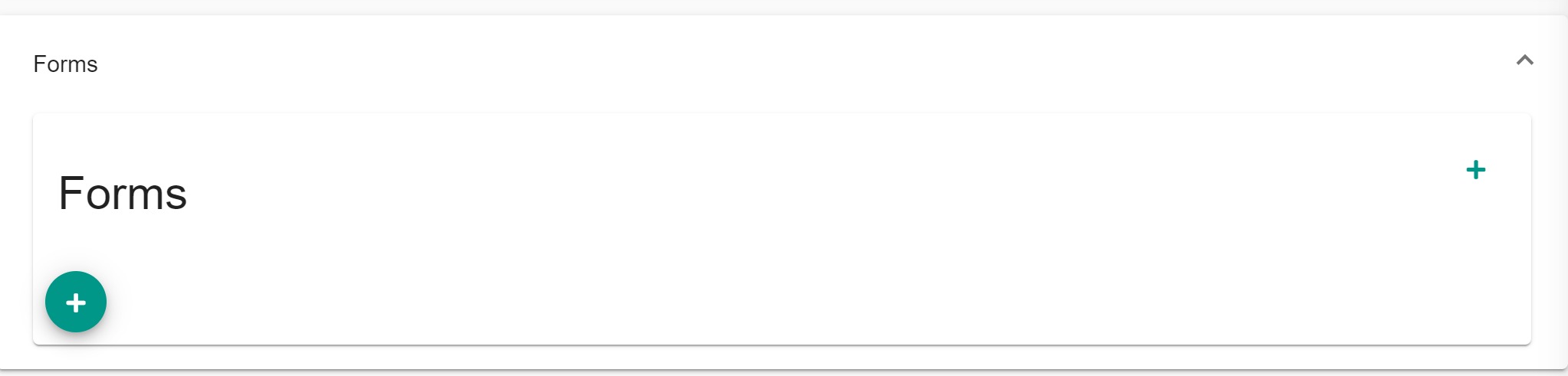
After that select the plus button to start the create form process. This opens the form editor for a new form. It will populate the form section with a stock surgical consent form to give you something to work with. Importantly it shows how to use the placeholders available to you in the form. Things like {{= patient.firstName }} which will render the Patient's first name when the form is produced in the context of a patient.
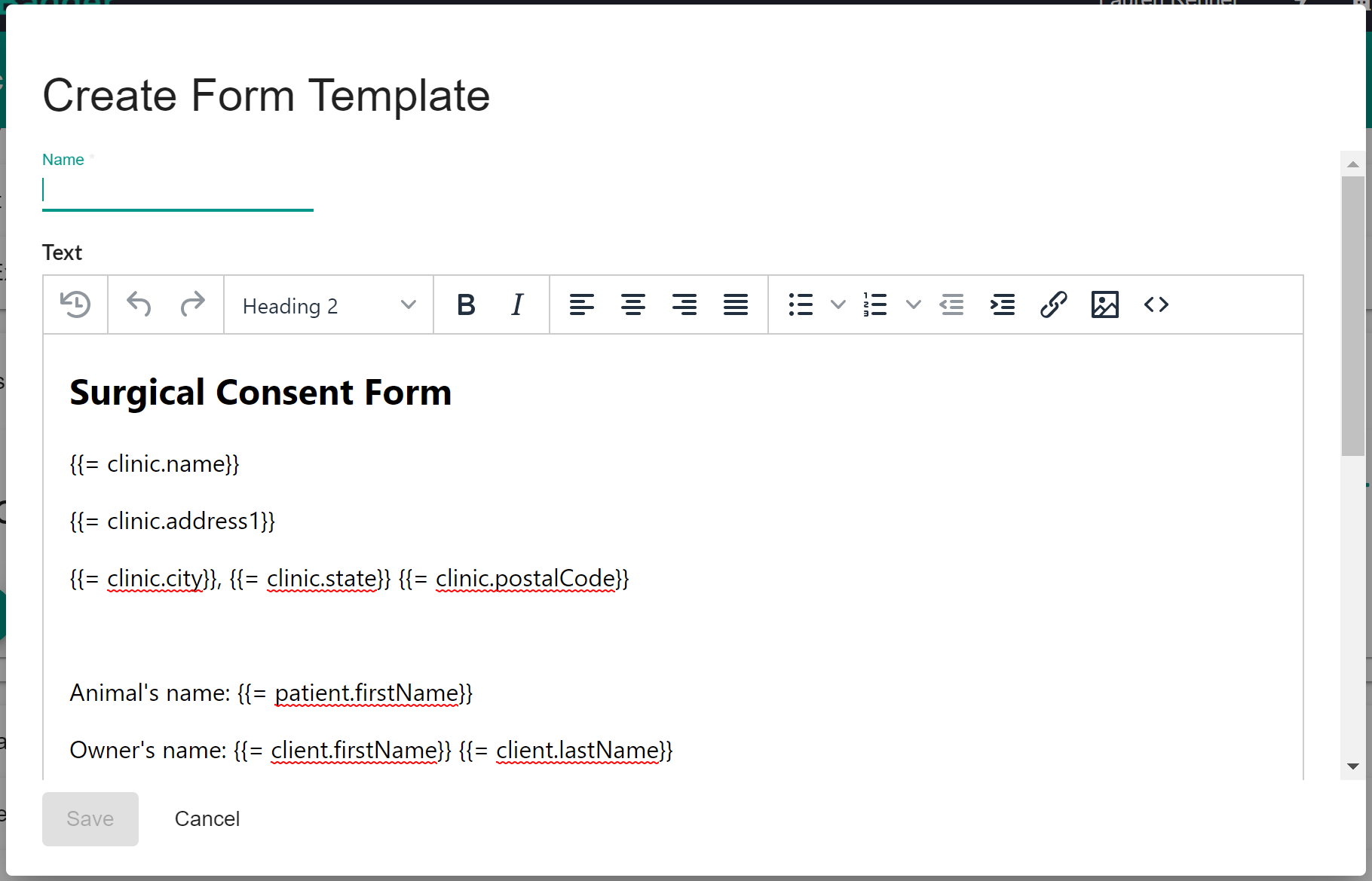
In order to collect information from the client, you can click the "Add Item" button near the bottom of the window:

There are several "types" of item that you can add, each one will provide a different format of data that can be collected:

Once you've created a form, you can send it to your client by using the "Request Form Completion" option from the Patient Dashboard:

