First you'll go to "Clinic Settings" --> "Laboratory Integration":
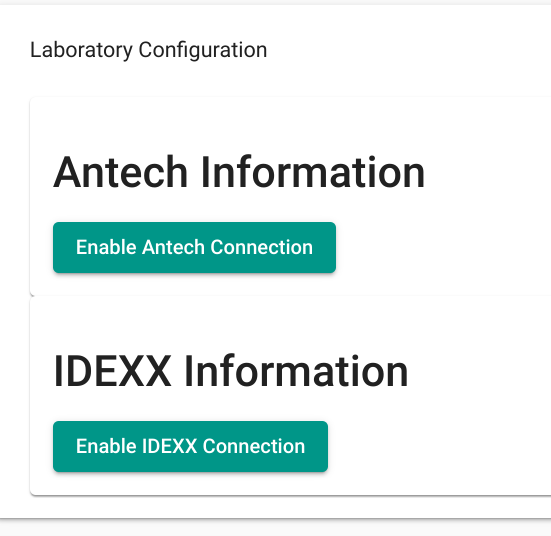
Click the "Enable IDEXX Connection" and it will ask for your IDEXX username and password. Once you've entered those, you can go to "Inventory Settings" --> "Inventory" and once you select the QuickBooks item that represents the charge for this lab test, you'll see this:

If you enter the IDEXX test ID in the line in the center, you'll be all set up. Then whenever you add a Test to an Assessment and select this item, it will automatically offer the "Create IDEXX Lab Request" button in the "Processing & Printing" section, which will trigger the lab ordering flow in the IDEXX system.
